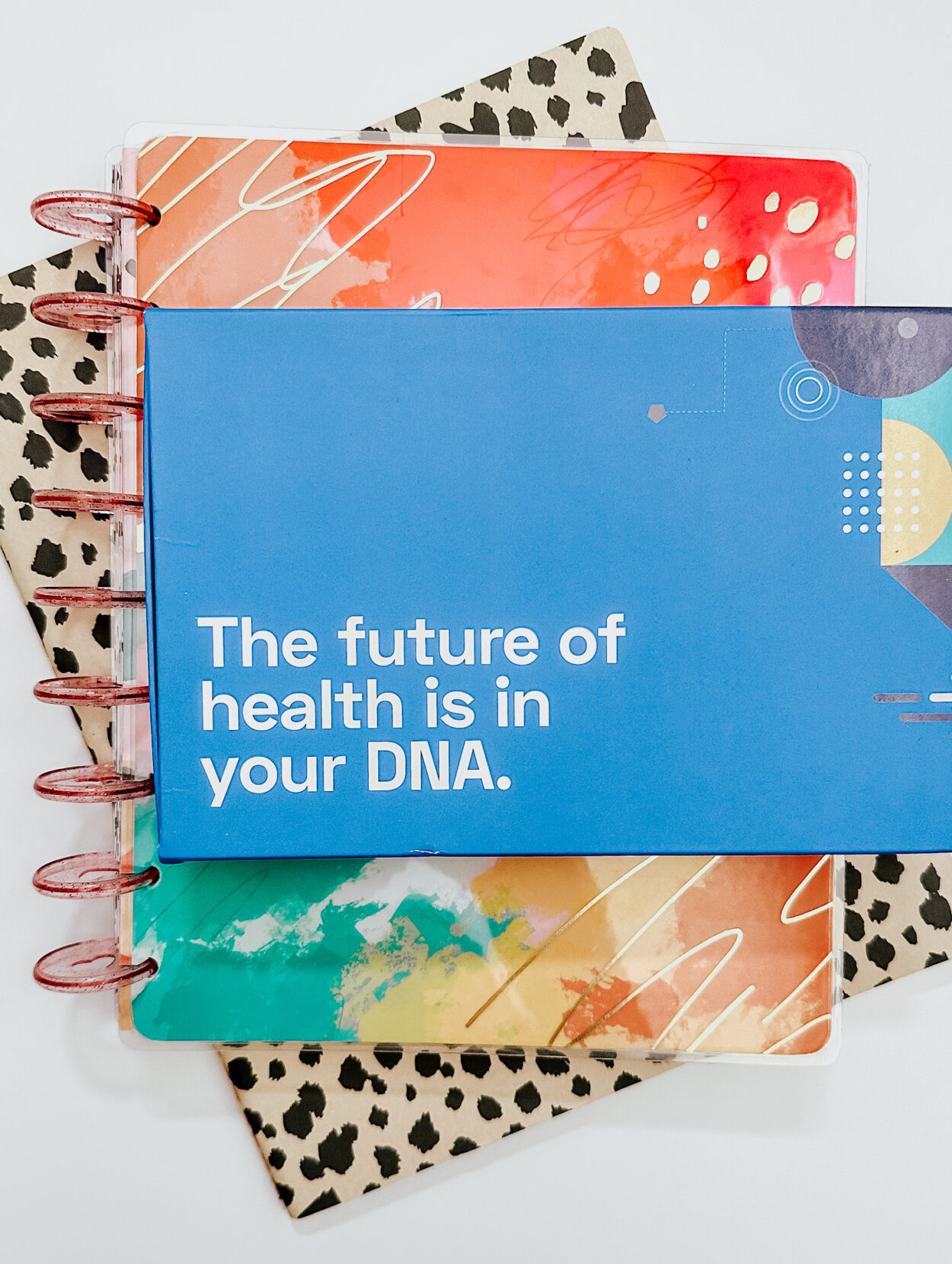![]()
Want to know an easy way to share your blog and social media pages with all of your email contacts? I will show you how to insert social media icons to your email signature!
Here are step-by-step instructions on how to do this with Gmail:
- Log into your Gmail account
- On the top right, click on the “gear” icon and click on settings
- Under “general”, scroll down until you see “signature”
- Select the “insert image” (looks like a little mountain)
- Search for free social media icons. Some of my favorite sites are Carrie Loves, A Typical English Home, and The Wonder Forest.
- Upload all of your downloaded icons to Photobucket
- Click on the icon image, find direct link on the right hand side, copy and paste into “Paste an image URL here” in the insert image section on Gmail
- Highlight the icon you just placed and click the link icon (looks like a chain)
- Click “change” and enter your new URL (for example: www.twitter.com/pinkonthecheek)
- Test the link
- Enter as many social media icons as you would like
- You are all done!